15 things I deleted from my PC that you can probably delete too
Free PC space is a precious commodity, especially if you’re a stubborn bastard like me and refuse to just buy a new SSD when you should. Spending money on a modest storage upgrade? That’s the coward’s way. Instead, I spread backups across a drawer full of old USB sticks, and spend an hour every month or two clearing out my PC’s internal storage to make room for whatever I’m trying to download.
Although it pains me to delete even the most trivial file (what if I need that Garfield gif later?), most of the data that accumulates on my internal SSDs can be sent to the digital afterlife without consequence.
During my regular PC storage clearing sprees, I’ve occasionally kept mental notes of what I removed and where I found it for future reference. Now I’m publishing those notes here with the hope that this map of my own deletable data will help others discover and clear out the internet sediment clogging up their own PCs.
People are often more similar than not: When I asked my colleagues at PC Gamer for tips on what to delete, it turned out that we had many of the same data hoarding problems. I was mildly taken aback, however, when Associate Editor Tyler Colp admitted to storing over 70GB of Final Fantasy 14 screenshots. That is too many Final Fantasy 14 screenshots, so that’s the hard drive region where we’ll start.
1. Shadowplay highlights that aren’t as cool as I thought they were at the time (150GB)
When I smash my Nvidia Shadowplay instant replay hotkey to save the last minute of gameplay as an mp4, it always feels like I just captured the first convincing evidence of Bigfoot. When I watch the clip later, though, it just looks like anyone playing an FPS—wow, three kills, cool—or scoring a Rocket League goal that’s worth, at best, a pat on the back. I also find a lot of random crap in my Shadowplay folder: Just now I deleted clips from Wreckfest, Neon White, Descenders, Chivalry 2, and a game called Turbo Golf Racing that I played one time. Deleted.
2. Videos of my desktop that I accidentally captured (10GB)
Another easy one to start with: I frequently hit the instant replay hotkey I set up for Shadowplay while doing things that do not call for instant replays, such as writing an email. If you haven’t looked through Shadowplay’s “Desktop” folder recently (or wherever your recording software stashes videos of your desktop), it’s a good place to look for junk.
3. Games I installed outside of Steam and then forgot about (8.33 GB)
When was the last time you opened up Origin and logged in? Are you sure you uninstalled Battlefield 4? How about Mass Effect 3? It’s worth a look. And then there’s Uplay, Battle.net, the Epic Games Store, your GOG download folder, and game-specific launchers. While working on this article, I remembered that I played Valorant for a few months when it released in 2020, and then forgot I’d ever installed it. 8.33GB reclaimed.
4. Everything in my Downloads folder (270MB)
I don’t have my web browser set up to automatically send files to Windows’ officially designated Downloads folder, preferring to manually select a hastily-named folder on my desktop every time I download something, as God intended. Still, a rogue application or misclick will sometimes stuff something in there: I found and deleted 270MB worth of installers, images, and PDFs that probably weren’t important.
5. Old Windows update files (2.18GB)
Windirstat
Protip: WinDirStat (opens in new tab), short for Windows Directory Statistics, is a free program that will scan your drive and generate a visual representation of all your files, which makes it easy to figure out what’s taking up the most space on your drives.
When you update Windows, the OS holds onto a copy of the update so that you can roll back if needed. If you want to get rid of them, you can. Find the Disk Cleanup app by searching for it from the Start menu or taskbar, then run it and select the drive you have Windows installed on. Hit the “Clean up system files” button and it’ll ask you to select a drive again and then load some new cleanup options. The one you want is “Windows Update Cleanup.” I had over 2GB of old updates hanging around on my C: drive, and I’ve never had a reason to roll back yet, so I wiped ’em. Some of us just live on the edge.
6. The Windows.Old folder (12GB)
When you upgrade to a new version of Windows, it keeps the old version on your primary drive in a folder called Windows.Old in case you want to roll back. Windows gets rid of this folder automatically after a while, and that had already happened by the time I looked. If you upgraded recently and want the space back right away, though, the Disk Cleanup tool can take care of it. The method is the same as in the previous entry: Run Disk Cleanup, hit “Clean up system files,” and then select “Previous Windows installation(s).”
7. A bunch of Windows thumbnails (355MB)
Windows stores thumbnails of the images and videos in your folders so that it can quickly display them when you’re browsing File Explorer. This is another cache of data that can be wiped with the Disk Cleanup application, if you’re really scrounging for extra space. Windows will autogenerate new thumbnails, but I probably didn’t need the 355MB worth of tiny images that had built up on my Windows drive.
8. Pre-installed Windows apps and other junk programs (1GB)
Why did I have Candy Crush Friends installed? 256MB. What the hell is Farm Heroes Saga? 276MB. I don’t know how these King.com games ended up on my PC, but they’re gone now, and I’ll sleep better now that such grossly unnecessary data is no longer uglying up the quantum fields around my PC. Browse the “Add or remove programs” section of the Windows control panel for yourself and you may also find some weird packages that have been deposited on your PC. It won’t free up much space, but you can also get rid of Microsoft apps you’ll never use like 3D Builder, Mixed Reality Portal, and Groove Music.
9. Old betas hiding in EA and Battle.net folders (18GB)
Did you try the Battlefield 2042 open beta back in 2021? Or Call of Duty: Modern Warfare 2 this year? Did you install the public testing server version of an MMO at some point and then forget about it?
These folders are a dream find for space hunters: They’re usually big, and deleting them is entirely without consequence, since whatever beta period they were for ended months or years ago. I didn’t find any beta builds in my most recent hunt, but I did find a tech demo I have no reason to keep around: The Unreal Engine 5 CitySample demo that I checked out in April. 18GB taken back from The Matrix.
10. Old mods I don’t use anymore (1GB)
This can take some searching, because mods end up all over the place and come in many forms: Steam Workshop subscriptions, executable installers, compressed zip and rar files, directories organized by mod managers, and folders stuffed into game install directories. Games which have built-in mod browsers might be dumping them into your Documents folder, too. Mods that include lots of textures, audio, and other assets can be huge, so remembering that you downloaded and never played an The Elder Scrolls 4: Oblivion total conversion in 2015 could be a clutch space reclamation move.
11. Junk game data in the Documents folder (118MB)
Speaking of the Windows Documents folder, it’s useless as an actual place to store documents, because games fill it up with save files, settings presets, and occasionally heftier packages of data. I found that Baldur’s Gate 3, which I don’t even have installed on Steam anymore, had stashed 118MB in the Larian Studios subfolder. I also found 271MB worth of Rocket League replay files, but I kept those, of course, because who knows when I’ll need to rewatch a goal I scored in 2017?
Be careful with this one, of course: You don’t want to accidentally delete a precious save game that isn’t backed up in the Steam cloud or elsewhere.
12. Backups I could put in the cloud (3GB)
I’m terrible about backing up data: I usually just let mildly important photos and other info build up on my internal drives until I have no choice but to dump it onto whatever space I can scrounge up on my various external backup drives. It’ll never stop keeping my own sloppily organized physical backups, but consider primarily backing up your phone and other important data in the cloud, which is much less likely to fail you than an SSD or HDD. (Of course, Google Drive and iCloud and other internet storage services fill up, too. It’s a struggle.)
13. Junk I found in the AppData folder (1.75GB)
One time I decided I should become familiar with the concepts of machine learning, so I started tinkering with Python programming and Google’s TensorFlow library. After a few days of struggling to do anything interesting with it, I concluded that sort of getting the basic idea behind machine learning was good enough. Why should I have to learn if machines are doing it for us now anyway? I abandoned the project, but it turns out that the project did not abandon my AppData folder, where I just found a 750MB Python library file.
The AppData folder can be found in your user folder on Windows (eg, C:\Users\Tyler\AppData), but it’s hidden, so to see it you have to open the Folder Options menu in Windows (you can get there from any File Explorer window) and under the View tab, select “Show hidden files, folders, and drives.” You can also type %appdata% in the search bar.
This is a mildly risky place to go hunting for unwanted files, since you can wind up deleting something a program needs and cause minor messes. If you find a big file associated with a program you don’t use anymore, it’s better to uninstall the program properly rather than just deleting its cached data. But not everything can be disposed of by the book: While browsing my AppData folder, I also found a whole gig of Nvidia Broadcast crash dumps. That’s the price of RTX-powered nnoise cancellation, I guess.
14. The earth (2GB)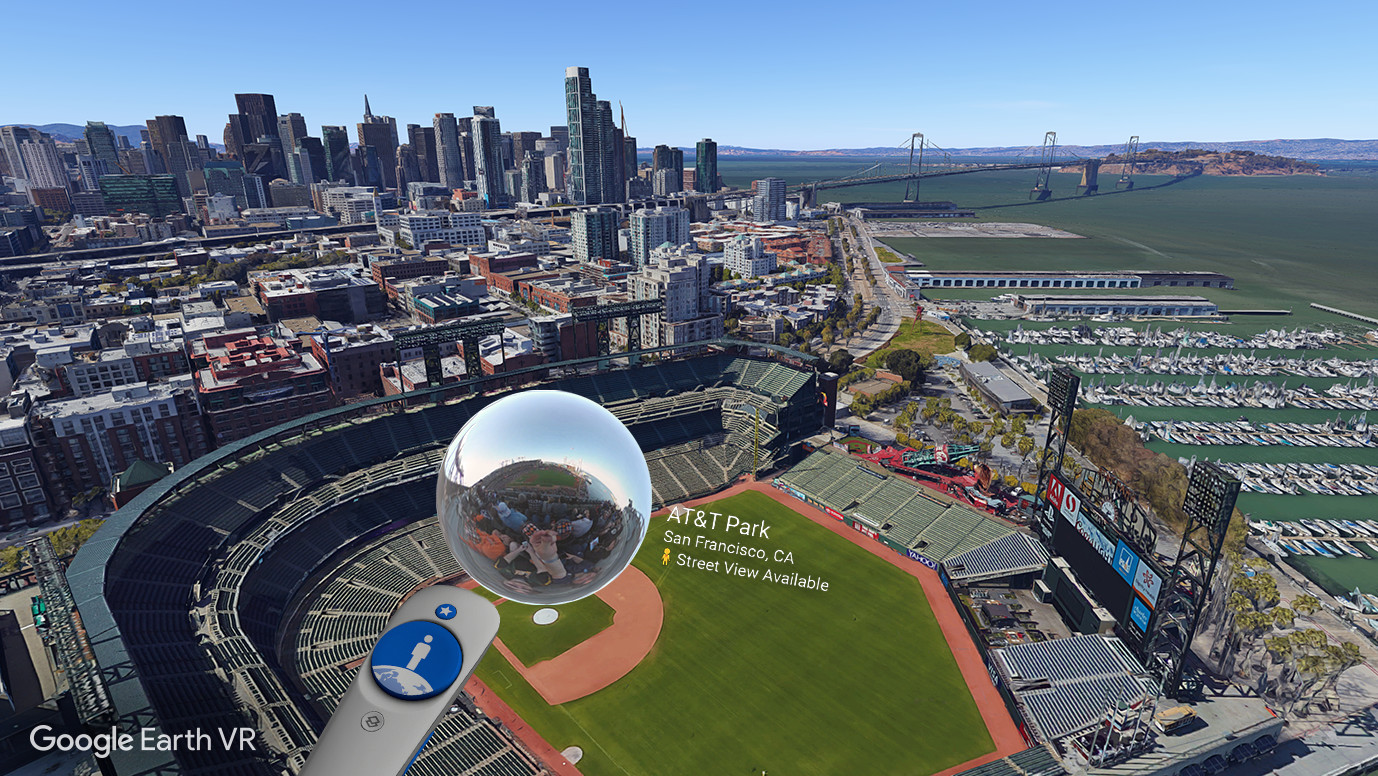
Another hidden Windows folder worth poking around in is ProgramData, which is found in the root directory of your main drive. It’s basically the same as AppData: a hiding spot for important program-specific data which isn’t always cleared out when it should be. For instance, at some point I tried out Google Earth VR, thought it was mildly cool, and then got rid of it, and yet the earth remained on my PC as a 2GB database file stashed in C:\ProgramData\Google\VR\Earth\earthdata.
Goodbye, Gaia. I will now use the hole left by your absence to store clips of me playing Call of Duty.
You might not get to enjoy freeing up 2GB by deleting the planet we all live on, but perhaps you’ll find some other long-forgotten data hiding here. Again, be careful in system folders, and avoid deleting anything that can be removed by uninstalling a program properly.
15. Games I haven’t uninstalled because they’re tiny and hardly taking up any space, but now there’s like 100 of them sitting forgotten at the bottom of my Steam library
This last one is a guest entry from News Lead Andy Chalk, because I actually keep a very tidy Steam library: Rocket League, Rainbow Six Siege, and Ratz Instagib are always installed, and just a few other games are allowed to rotate in and out at a time. But I’m guessing a lot of people can relate to Andy, who writes:
“I haven’t played Edith Finch since November 2017, but it’s still eating up 2.4GB of drive space. Tiny and Big: Grandpa’s Leftovers has gone untouched since May 2018, and that’s another 2.4GB. Kentucky Route Zero: PC Edition, which I still haven’t finished, has been waiting for me to come back to it since September two-thousand-goddamned-thirteen. There are dozens of games like this lying around. They’re like water: It doesn’t look like much when you’re holding it in a glass, but if I throw you into the ocean, you’ve got a real problem.”
Free PC space is a precious commodity, especially if you’re a stubborn bastard like me and refuse to just buy a new SSD when you should. Spending money on a modest storage upgrade? That’s the coward’s way. Instead, I spread backups across a drawer full of old USB sticks, and spend an hour every month or two clearing out my PC’s internal storage to make room for whatever I’m trying to download.
Although it pains me to delete even the most trivial file (what if I need that Garfield gif later?), most of the data that accumulates on my internal SSDs can be sent to the digital afterlife without consequence.
During my regular PC storage clearing sprees, I’ve occasionally kept mental notes of what I removed and where I found it for future reference. Now I’m publishing those notes here with the hope that this map of my own deletable data will help others discover and clear out the internet sediment clogging up their own PCs.
People are often more similar than not: When I asked my colleagues at PC Gamer for tips on what to delete, it turned out that we had many of the same data hoarding problems. I was mildly taken aback, however, when Associate Editor Tyler Colp admitted to storing over 70GB of Final Fantasy 14 screenshots. That is too many Final Fantasy 14 screenshots, so that’s the hard drive region where we’ll start.
1. Shadowplay highlights that aren’t as cool as I thought they were at the time (150GB)
When I smash my Nvidia Shadowplay instant replay hotkey to save the last minute of gameplay as an mp4, it always feels like I just captured the first convincing evidence of Bigfoot. When I watch the clip later, though, it just looks like anyone playing an FPS—wow, three kills, cool—or scoring a Rocket League goal that’s worth, at best, a pat on the back. I also find a lot of random crap in my Shadowplay folder: Just now I deleted clips from Wreckfest, Neon White, Descenders, Chivalry 2, and a game called Turbo Golf Racing that I played one time. Deleted.
2. Videos of my desktop that I accidentally captured (10GB)
Another easy one to start with: I frequently hit the instant replay hotkey I set up for Shadowplay while doing things that do not call for instant replays, such as writing an email. If you haven’t looked through Shadowplay’s “Desktop” folder recently (or wherever your recording software stashes videos of your desktop), it’s a good place to look for junk.
3. Games I installed outside of Steam and then forgot about (8.33 GB)
When was the last time you opened up Origin and logged in? Are you sure you uninstalled Battlefield 4? How about Mass Effect 3? It’s worth a look. And then there’s Uplay, Battle.net, the Epic Games Store, your GOG download folder, and game-specific launchers. While working on this article, I remembered that I played Valorant for a few months when it released in 2020, and then forgot I’d ever installed it. 8.33GB reclaimed.
4. Everything in my Downloads folder (270MB)
I don’t have my web browser set up to automatically send files to Windows’ officially designated Downloads folder, preferring to manually select a hastily-named folder on my desktop every time I download something, as God intended. Still, a rogue application or misclick will sometimes stuff something in there: I found and deleted 270MB worth of installers, images, and PDFs that probably weren’t important.
5. Old Windows update files (2.18GB)
Windirstat
Protip: WinDirStat (opens in new tab), short for Windows Directory Statistics, is a free program that will scan your drive and generate a visual representation of all your files, which makes it easy to figure out what’s taking up the most space on your drives.
When you update Windows, the OS holds onto a copy of the update so that you can roll back if needed. If you want to get rid of them, you can. Find the Disk Cleanup app by searching for it from the Start menu or taskbar, then run it and select the drive you have Windows installed on. Hit the “Clean up system files” button and it’ll ask you to select a drive again and then load some new cleanup options. The one you want is “Windows Update Cleanup.” I had over 2GB of old updates hanging around on my C: drive, and I’ve never had a reason to roll back yet, so I wiped ’em. Some of us just live on the edge.
6. The Windows.Old folder (12GB)
When you upgrade to a new version of Windows, it keeps the old version on your primary drive in a folder called Windows.Old in case you want to roll back. Windows gets rid of this folder automatically after a while, and that had already happened by the time I looked. If you upgraded recently and want the space back right away, though, the Disk Cleanup tool can take care of it. The method is the same as in the previous entry: Run Disk Cleanup, hit “Clean up system files,” and then select “Previous Windows installation(s).”
7. A bunch of Windows thumbnails (355MB)
Windows stores thumbnails of the images and videos in your folders so that it can quickly display them when you’re browsing File Explorer. This is another cache of data that can be wiped with the Disk Cleanup application, if you’re really scrounging for extra space. Windows will autogenerate new thumbnails, but I probably didn’t need the 355MB worth of tiny images that had built up on my Windows drive.
8. Pre-installed Windows apps and other junk programs (1GB)
Why did I have Candy Crush Friends installed? 256MB. What the hell is Farm Heroes Saga? 276MB. I don’t know how these King.com games ended up on my PC, but they’re gone now, and I’ll sleep better now that such grossly unnecessary data is no longer uglying up the quantum fields around my PC. Browse the “Add or remove programs” section of the Windows control panel for yourself and you may also find some weird packages that have been deposited on your PC. It won’t free up much space, but you can also get rid of Microsoft apps you’ll never use like 3D Builder, Mixed Reality Portal, and Groove Music.
9. Old betas hiding in EA and Battle.net folders (18GB)
Did you try the Battlefield 2042 open beta back in 2021? Or Call of Duty: Modern Warfare 2 this year? Did you install the public testing server version of an MMO at some point and then forget about it?
These folders are a dream find for space hunters: They’re usually big, and deleting them is entirely without consequence, since whatever beta period they were for ended months or years ago. I didn’t find any beta builds in my most recent hunt, but I did find a tech demo I have no reason to keep around: The Unreal Engine 5 CitySample demo that I checked out in April. 18GB taken back from The Matrix.
10. Old mods I don’t use anymore (1GB)
This can take some searching, because mods end up all over the place and come in many forms: Steam Workshop subscriptions, executable installers, compressed zip and rar files, directories organized by mod managers, and folders stuffed into game install directories. Games which have built-in mod browsers might be dumping them into your Documents folder, too. Mods that include lots of textures, audio, and other assets can be huge, so remembering that you downloaded and never played an The Elder Scrolls 4: Oblivion total conversion in 2015 could be a clutch space reclamation move.
11. Junk game data in the Documents folder (118MB)
Speaking of the Windows Documents folder, it’s useless as an actual place to store documents, because games fill it up with save files, settings presets, and occasionally heftier packages of data. I found that Baldur’s Gate 3, which I don’t even have installed on Steam anymore, had stashed 118MB in the Larian Studios subfolder. I also found 271MB worth of Rocket League replay files, but I kept those, of course, because who knows when I’ll need to rewatch a goal I scored in 2017?
Be careful with this one, of course: You don’t want to accidentally delete a precious save game that isn’t backed up in the Steam cloud or elsewhere.
12. Backups I could put in the cloud (3GB)
I’m terrible about backing up data: I usually just let mildly important photos and other info build up on my internal drives until I have no choice but to dump it onto whatever space I can scrounge up on my various external backup drives. It’ll never stop keeping my own sloppily organized physical backups, but consider primarily backing up your phone and other important data in the cloud, which is much less likely to fail you than an SSD or HDD. (Of course, Google Drive and iCloud and other internet storage services fill up, too. It’s a struggle.)
13. Junk I found in the AppData folder (1.75GB)
One time I decided I should become familiar with the concepts of machine learning, so I started tinkering with Python programming and Google’s TensorFlow library. After a few days of struggling to do anything interesting with it, I concluded that sort of getting the basic idea behind machine learning was good enough. Why should I have to learn if machines are doing it for us now anyway? I abandoned the project, but it turns out that the project did not abandon my AppData folder, where I just found a 750MB Python library file.
The AppData folder can be found in your user folder on Windows (eg, C:\Users\Tyler\AppData), but it’s hidden, so to see it you have to open the Folder Options menu in Windows (you can get there from any File Explorer window) and under the View tab, select “Show hidden files, folders, and drives.” You can also type %appdata% in the search bar.
This is a mildly risky place to go hunting for unwanted files, since you can wind up deleting something a program needs and cause minor messes. If you find a big file associated with a program you don’t use anymore, it’s better to uninstall the program properly rather than just deleting its cached data. But not everything can be disposed of by the book: While browsing my AppData folder, I also found a whole gig of Nvidia Broadcast crash dumps. That’s the price of RTX-powered nnoise cancellation, I guess.
14. The earth (2GB)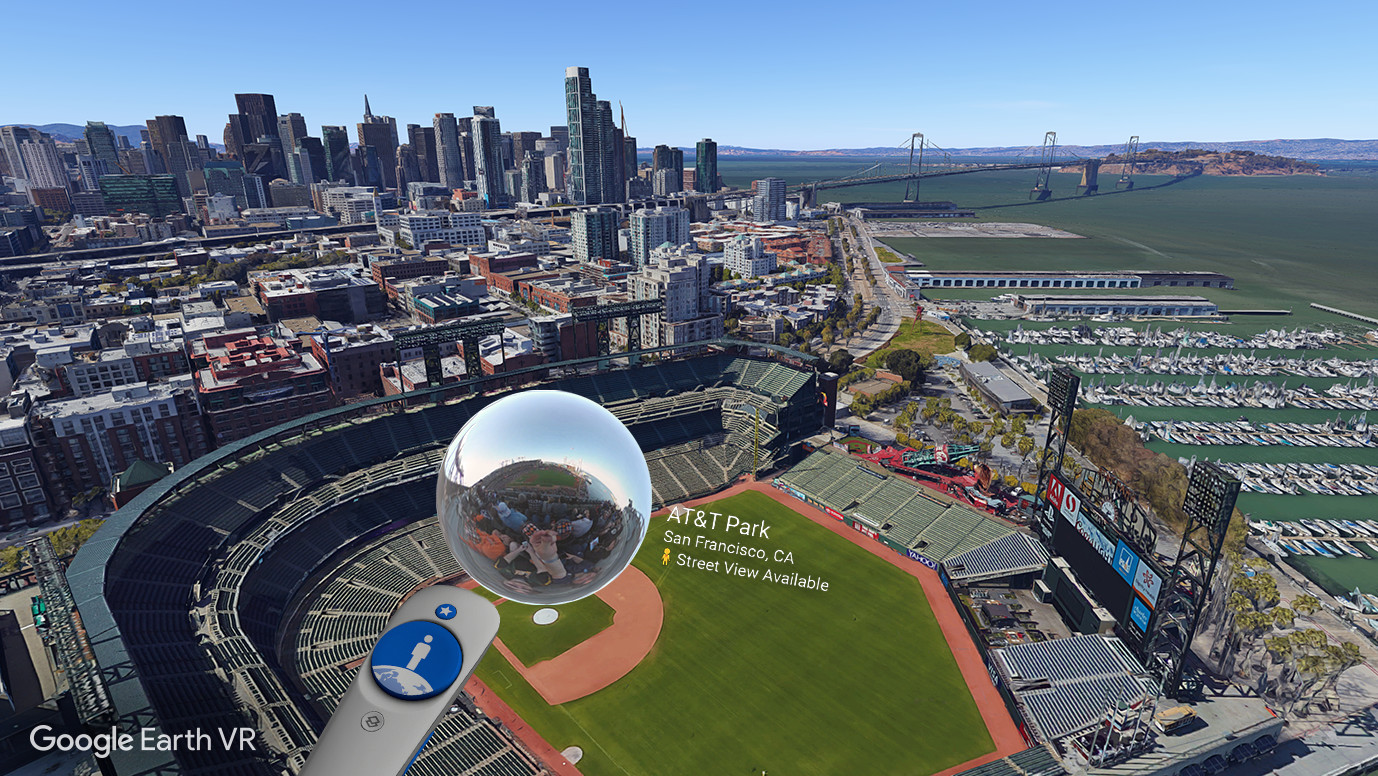
Another hidden Windows folder worth poking around in is ProgramData, which is found in the root directory of your main drive. It’s basically the same as AppData: a hiding spot for important program-specific data which isn’t always cleared out when it should be. For instance, at some point I tried out Google Earth VR, thought it was mildly cool, and then got rid of it, and yet the earth remained on my PC as a 2GB database file stashed in C:\ProgramData\Google\VR\Earth\earthdata.
Goodbye, Gaia. I will now use the hole left by your absence to store clips of me playing Call of Duty.
You might not get to enjoy freeing up 2GB by deleting the planet we all live on, but perhaps you’ll find some other long-forgotten data hiding here. Again, be careful in system folders, and avoid deleting anything that can be removed by uninstalling a program properly.
15. Games I haven’t uninstalled because they’re tiny and hardly taking up any space, but now there’s like 100 of them sitting forgotten at the bottom of my Steam library
This last one is a guest entry from News Lead Andy Chalk, because I actually keep a very tidy Steam library: Rocket League, Rainbow Six Siege, and Ratz Instagib are always installed, and just a few other games are allowed to rotate in and out at a time. But I’m guessing a lot of people can relate to Andy, who writes:
“I haven’t played Edith Finch since November 2017, but it’s still eating up 2.4GB of drive space. Tiny and Big: Grandpa’s Leftovers has gone untouched since May 2018, and that’s another 2.4GB. Kentucky Route Zero: PC Edition, which I still haven’t finished, has been waiting for me to come back to it since September two-thousand-goddamned-thirteen. There are dozens of games like this lying around. They’re like water: It doesn’t look like much when you’re holding it in a glass, but if I throw you into the ocean, you’ve got a real problem.”