5 Ways To Dumb Down Your Smart TV
You just want to turn on your TV and play a video game or use your Apple TV or Roku to watch a favorite show, but any time you have to tinker with your TV’s interface, there are ads everywhere. Ads in the bar that shows the inputs, ads on the screen where you have apps installed–it feels like they’re everywhere. It’s almost impossible to get a “dumb” TV these days and still have anything like modern features. There are, however, ways to interfere with the constant assault of ads on your devices, and we have five on offer, organized by increasing complexity and cost.
Some of these are as simple as being your lazy self, while one involves setting up Linux on a Raspberry Pi. There’s an option for every skill and commitment level, and you can pair more than one of these options together for the most effective scenario. The ultimate goal, though, is to let you make the most of your TV without letting its smart features get in the way.
Don’t connect to the internet
Tips for how to “dumb down” your smart TV
The simplest and easiest way to keep your television from throwing ads at you is to just not connect it to the internet. If you never plug it into Ethernet or type in your Wi-Fi credentials, the TV can’t get online. That means no updates, but it also means no ads. You can always plug in temporarily to download an update if your TV’s manufacturer releases a firmware update that enables a significant feature, as both LG and Sony have done with recent televisions. This is especially worth considering if your television comes equipped with microphones and a camera, as an increasing number do.
Turn off Automatic Content Recognition (ACR)
If you do have to connect your TV to the internet, check to see if your smart TV has a feature called Automatic Content Recognition, or ACR. When enabled, ACR will attempt to identify everything you put on your screen. That includes over-the-air, cable, streaming, and disc media. This information can then be used to show you dynamic ads related to whatever content you’re watching.
Like so many other features, ACR is an industry-standard name that every manufacturer changes on their set. If you’re setting your television up for the first time, it should give you the chance to turn this off immediately. Consumer Reports has a great guide for turning this feature off on some of the biggest brands.
Use a set-top box
Roku streaming device
Instead of installing apps on your television, use a set-top box like an Apple TV, Nvidia Shield, Chromecast, Amazon Fire Stick, or Roku. Many set-top boxes have ads, but it’s usually just one ad on the main screen, making it easier to ignore. Apple’s offering, it’s worth noting, does not have ads.
As a bonus, popular set-top boxes generally have better app support with more frequently updated applications, while smart TV apps can eventually fall victim to the TV being out of date or not powerful enough to play modern content. The box can do what it’s best at–streaming content–while all your television has to worry about is displaying the image.
One thing worth exploring, too, is which TVs will let you set them up without forcing you into using a connected interface. For example, sets that use the Google TV OS (not Android TV), like TCL’s R646 Mini-LED television, will let you choose to use the default of Google TV, which is less of a TV interface and more of a glorified front-end for Google’s media store. You can, however, opt out of the Google TV setup and go for Basic Mode. By doing so, the TV’s only ad is one politely suggesting that Google TV might be a cool thing. That effectively lets you use the television as a dumb television.
Get an AV receiver
AV receiver
This is arguably the single most effective option on this list, as it will work with nearly any television. An audio-video receiver, or home theater receiver, is a receiver that can handle the video signals of your devices and send audio out to your speakers. This can be somewhat complex to set up as we found when we tried to buy a fully HDMI 2.1-enabled receiver recently, but it’s doable and can be very effective. With an appropriate receiver, you’ll be plugging your devices–Xbox Series X, PlayStation 5, Switch, a set-top box–into the receiver rather than the television.
Then, you can switch inputs on the receiver while leaving your television on the same input all the time. In other words, it minimizes how much you have to deal with a digital interface and lets you instead deal with simple buttons.
Another benefit here is that many modern devices are equipped with HDMI-CEC (Consumer Electronics Control), allowing your television and device to communicate with one another over HDMI. Turning on your PlayStation will turn on your TV. Using the volume button on your Xbox media remote will change the receiver’s volume. You’ll still need to keep the receiver remote around for more complex actions, but you shouldn’t have to touch it terribly often.
Configure a Pi-Hole
Pi-Hole is a silly, crude-sounding name for a powerful little device. A Pi-Hole is a network-level advertisement and tracker blocker. This device you put together and configure yourself using a DIY computer like a Raspberry Pi 3 or 4. There are tons of guides on the internet, so we’re not going to go into the particulars here. There are excellent guides on YouTube and plenty of text-based ones available. This is by far the most complicated option on this list, but it can be the most effective.
Once it’s set up, this device will protect all other devices on your network from ads and trackers. That includes your computers, phones, and even integrated devices like televisions and set-top boxes. A Raspberry Pi computer can be purchased for as low as $35 and may require that you purchase some extra items like storage, but even with accessories, it’s still cheaper than most set-top boxes and just about any receiver. So if you’re willing to do the work, this option will let you continue using your smart TV’s features without being assaulted by ads–the best of both worlds.
Read MoreGameSpot – Game News