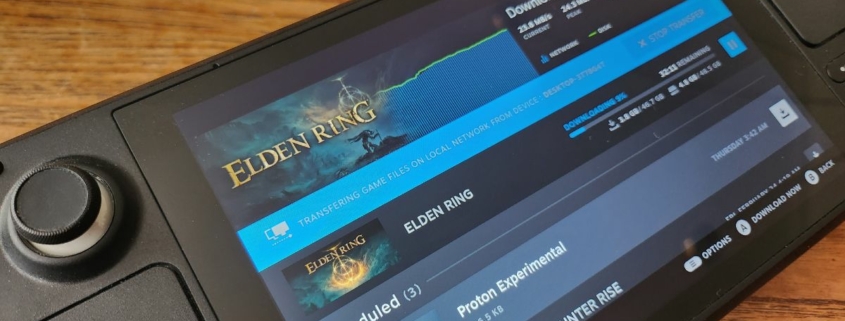New Steam feature lets you copy games to the Steam Deck (or between PCs) without redownloading
PC gamers with slow internet connections or bandwidth caps rejoice: Valve has just launched a feature in the latest Steam beta allowing users to transfer game installations from a PC to the Steam Deck or another PC on the same local network. Instead of downloading all 50 gigabytes of Elden Ring on your desktop and laptop, for example, you can now download the game once and copy it to your second device.
The feature is live now in the latest Steam Deck beta and the latest beta client on desktop.
This feature was first spotted in the Steam OS code back in October, so it’s nice to see it come to fruition. “A common use case would be a home setup with multiple PCs or Steam Decks on the same local network,” Valve writes in a new FAQ. Once a game is installed on one PC, all other PCs or the Steam Deck can install or update that game by transferring files directly from that one PC. A modern PC can easily transfer game content with 100MB/sec, and during the transfer the Steam client sending content will generate disk and CPU load (ie, you probably wouldn’t want to be doing any intensive tasks on this PC during the transfer).”
If you have an unlimited gigabit internet connection, this update likely won’t benefit you much. But for everyone else—especially PC gamers stuck with restrictive bandwidth caps—it should be a real blessing, considering the mighty storage hogs of 100GB+ PC games these days.
It sounds like the feature isn’t an all-or-nothing thing, and can switch between a local transfer and an internet download if your PC gets turned off, for example. The FAQ explains: “If a potential PC is found, your client will ask the Steam backend server to contact that other PC’s Steam client and start a game file transfer if local network transfers are enabled and possible. If the game file transfer is accepted, your PC will try to download as much content as possible from the other PC. If the connection is lost or no more content is available, Steam will fall back to use public Steam content servers to download the remainder.”
By default the feature only allows transfers between systems logged into the same Steam account. However, you can set it to also support people on your Steam friends list or any users. If a friend comes over with their Steam Deck and wants to download Apex Legends to play together, for example, you could potentially get things going a lot more quickly by transferring them your 60 gigs of game files—although that’s going to depend a lot on the hardware on both ends.
In my quick testing, it was actually faster for me to download Elden Ring to my Steam Deck than to transfer it from my PC. The local transfer from my wired desktop’s PCIe Gen 4 SSD to the Steam Deck’s internal storage (via wi-fi) was only moving at about 25 MB/s, while the speed jumped to more than 35 MB/s once I started downloading from Steam’s servers.
There are a few limits to the feature Valve notes. These are the ones that stand out to me:
- Game content can only be transferred out if the transferring Steam client is idle, e.g. no downloads or games running
- The game needs to released to the public and playable by both Steam users (no preloads)
- The game needs to be up-to-date on the PC sending the game files
- Only a PC running in Steam desktop mode can send files. So Steam Decks, PCs in Big Picture mode, and custom launchers can currently not transfer files out over the local network.
On desktop you can find the feature under the Downloads tab in settings. Both systems will show a blue banner on the downloads page indicating that a transfer is in progress. When I clicked the “Stop transfer” button, Steam just seamlessly switched over to downloading over the internet. Once you cancel a local transfer, there doesn’t seem to be a way to re-initialize it—even deleting the half-complete install and starting over had me pulling the game from Valve’s servers.