Best Settings For CoD: Modern Warfare 2 – Controller Layouts, Sensitivity, And More
With the release of Call of Duty: Modern Warfare 2, you’ll want to make sure you’re using the best settings. This guide covers the Controllers, Audio, and Graphics settings in the Call of Duty: Modern Warfare 2 menus. Optimal settings are always going to be subjective, but here we detail our best settings options for Call of Duty: Modern Warfare 2.
Here are the recommended settings for console players on PS4/PS5 and Xbox One/Xbox Series X|S:
Best controller settings
Inputs
Button Layout Preset: TacticalFlip L1/R1 with L2/R2: OffStick Layout Preset: DefaultController Vibration: OffTrigger Effect (PS5): Off
Whether you choose default or tactical button layout might depend on the type of controller you use. There’s a lot of movement happening in Modern Warfare 2 with plenty of opportunities to slide, dive, crouch, and go prone. Tactical layout is recommended for those using a standard controller, as it maps your crouch/slide/dive button to the thumbstick, so you can be quick without ever needing to move your thumb. If you have something like a Scuf or another controller type that lets you remap your buttons, you can just leave this on default setting.
Aiming
Horizontal Stick Sensitivity: 6Vertical Stick Sensitivity: 6ADS Sensitivity Multiplier: 1.00Sensitivity Multiplier: Third Person: 1.00Ground Vehicles: 1.00Air Vehicles: 1.00Tablet: 1.00Vertical Aim Axis: Vertical Aim On Foot: StandardVertical Aim Third Person: StandardVertical Aim Ground Vehicles: StandardVertical Aim Air Vehicles: Standard
For the stick sensitivity, it can vary from player to player. Some pro players stay around 6-8 sensitivity with Call of Duty multiplayer, but some play at extremely high levels of sensitivity. I’d recommend trying out a 6 stick sensitivity and adjusting from there.
MW2 controller settings
Gameplay
Aim Down Sight Behavior: HoldAutomatic Sprint: Automatic Tactical SprintEquipment Behavior: HoldWeapon Mount Activation: ADS + MeleeInteract/Reload Behavior: Prioritize Reload
Advanced controls
Aim assist
Target Aim Assist: OnAim Assist Type: DefaultAim Response Curve Type: StandardADS Aim Assist: On
Feel free to test out all the Aim Assist types, but you’ll likely just want to keep it set to Default. Precision and Focus gives you a stronger aim assist that only kicks in close to the target. There’s also a Black Ops aim assist option for a traditional aim from the Black Ops series, but that seems to feel much like the default setting.
MW2 advanced controller settings
Aiming
ADS Sens. Multiplier: 1.00ADS Sensitivity Transition Timing: InstantCustom Sensitivity Per Zoom: OffInputs Deadzone: Left Stick Min: 0.3Right Stick Min: 0.3Left Stick Max: 0.99Right Stick Max: 0.99L2 Button: 0.3R2 Button: 0.3
Movement Behaviors
Sprint/Tactical Sprint Behavior: ToggleAuto Move Forward: OffTactical Sprint Behavior: Single Tap SprintGrounded Mantle: OffAutomatic Airborne Mantle: PartialAutomatic Ground Mantle: OffInvert Slide and Dive Behavior: StandardPlunging Underwater: MovementSprinting Door Bash: On
Setting the Automatic Grounded Mantle to Off isn’t a huge deal, but it will help keep you from accidentally mantling at a bad time.
Combat Behaviors
ADS Stick Swap: OffBackpack Alternate Control: OffADS Interruption Behavior: InterruptWeapon Mount Movement Exit: OnWeapon Mount Exit Delay: MediumDepleted Ammo Weapon Switch: OnQuick C4 Detonation: On
Vehicle Behaviors
Vehicle Camera Recenter: Short DelayCamera Initial Position: Free Look
Overlays Behavior
Scoreboard Behavior: TogglePing Wheel Delay: ModerateDouble Tap Danger Ping Delay: Moderate
Best graphics settings for console
Details and textures
On Demand Texture Streaming: OffWorld Motion Blur: OffWeapon Motion Blue: OffFilm Grain: 0.00Depth of Field: OffFIDELITYFZ CAS: OnFIDELITYFZ CAS Strength: 50
For the On-Demand Texture Streaming, it’s unclear how much data this uses. If you have unlimited data then it can’t hurt to turn it on, but set this to off or limited if you have a data cap. You could set the setting’s download limit to something small. It also requires 25GB of extra storage, which is something you might not want to use up.
MW2 view settings
View
Field of View: 100.00 ADS: Field of View: AffectedWeapon Field of View: DefaultFirst-Person Camera View: Least 50%Third-Person Camera View: Least 50%Brightness: Adjust brightness to your specific monitor/TVSafe Area: Adjust to your specific monitor/TV
The higher you set the field of view, the more you can see, but it also zooms everything out. For the Field of View, the settings let you go all the way to 120, but this tends to leave you feeling zoomed out too far. It’s all personal preference here, but I recommend testing somewhere between 90-100.
Best audio settings
MW2 audio settings
Volumes
Audio Mix: Home Theater or Headphones Bass BoostMaster Volume: 100Music Volume: 75Dialogue Volume: 80Effects Volume: 100Hit Marker Volume: 80Mono Audio: Off
This setting is the hardest to list because it can be a lot of personal preference and dependent on what device you’re using for audio. If your sound is coming through your TV, Home Theater gives you great sound and decent footstep audio. If you’re using a headset, Headphones Bass Boost is a great option. Everything is super loud in Call of Duty games, but you don’t need everything at max volume to make the most of the experience. Personally, I like to slightly lower the volume of everything except the effects volume. Effects is going to include the game’s precious footstep audio, so I’d never suggest turning that one down.
Subtitles
Subtitles: DefaultSubtitles Size: DefaultOpacity: 0
This is absolute personal preference. Here you can choose Default, where subtitles only appear during the campaign, or you can choose to activate subtitles across all modes, or even turn them off. There are also three subtitle sizes to choose from, so pick what size best suits your needs. There’s also an option to change the opacity, so you can lower it or increase this for better visibility.
Voice Chat
Voice chat device: Choose your specific deviceMicrophone Test: Off
Channels
Auto-Connect At Match Start: LobbyMute Yourself When Connecting: Off
Audio Advanced Settings
Juggernaut Music: OnHit Marker Sound Effects: MWReduce Tinnitus Sound: Off
The default settings are listed for the Advanced Audio because, again, this is personal preference. I personally like the Reduce Tinnitus Sound turned on to reduce the sometimes extreme sound of the flashbang and concussion grenade effects. Choose what’s best for you.
Adjusting these console settings should help you get the best aim, movement, audio, and visuals for Call of Duty: Modern Warfare 2.
Make sure to check out our perk guide for Modern Warfare 2, as the perk system is a bit different for this new year. We also list the best killstreaks in Modern Warfare 2, and explain all the changes to the Gunsmith feature.
Read MoreGameSpot – Game News