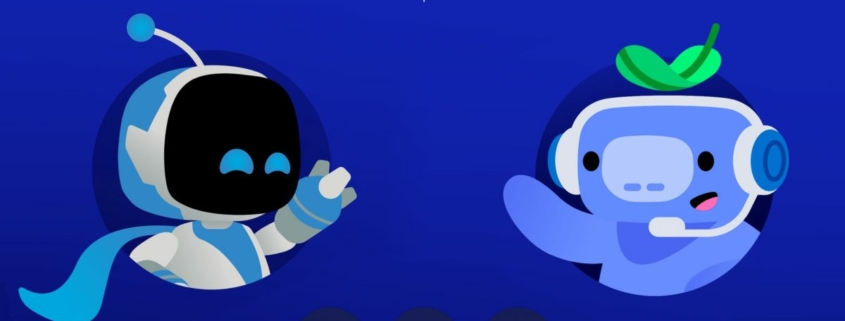Discord voice chat is coming to PlayStation 5
Discord, the de facto standard voice chat software for PC gamers, is finally coming to PlayStation 5 consoles (opens in new tab). The software is available now to PS5 beta participants, and will roll out to all PS5 owners later this year.
PlayStation integration actually began more than a year ago, when Discord added an option that enabled PlayStation users to link their accounts (opens in new tab), so their PS4 and PS5 game activity could be displayed in their Discord profiles. This is the natural next step.
Users invited into the beta will have to link their PlayStation Network and Discord accounts—even if you’ve already done this previously, you’ll have to do it again in order to grant the required new permissions. Once that’s done, hop into Discord: On mobile you’ll then want to look for a new “Join on PlayStation” button, while on PC you should see a new button that “looks sort of like a phone and game controller next to each other.”
As far as I’m concerned, that’s a terrible description. Luckily, we have a picture, to which I have added a bright yellow circle so you can’t miss it:
Mash that button and you’ll be asked where you want to transfer your voice chat to. Select PlayStation, and you’re done. All the usual Discord voice chat controls will be at your fingertips.
We said last year when PlayStation account integration came to Discord that even though it didn’t impact PC gamers directly, it was a real quality of life improvement for anyone who games on multiple platforms—which these days is most of us. With cross-platform play becoming increasingly common, cross-platform chat only makes sense, and even if you’re not all playing the same game at the same time, it’s nice to be able to keep up with your online friends no matter what system they’re playing on.
A date for the full rollout of Discord voice chat on PlayStation 5 hasn’t been announced, but assuming nothing goes seriously sideways I would imagine it will happen fairly soon. If you’re in the beta and run into trouble, you can get detailed instructions and troubleshooting help from the Discord support site (opens in new tab).
Source link