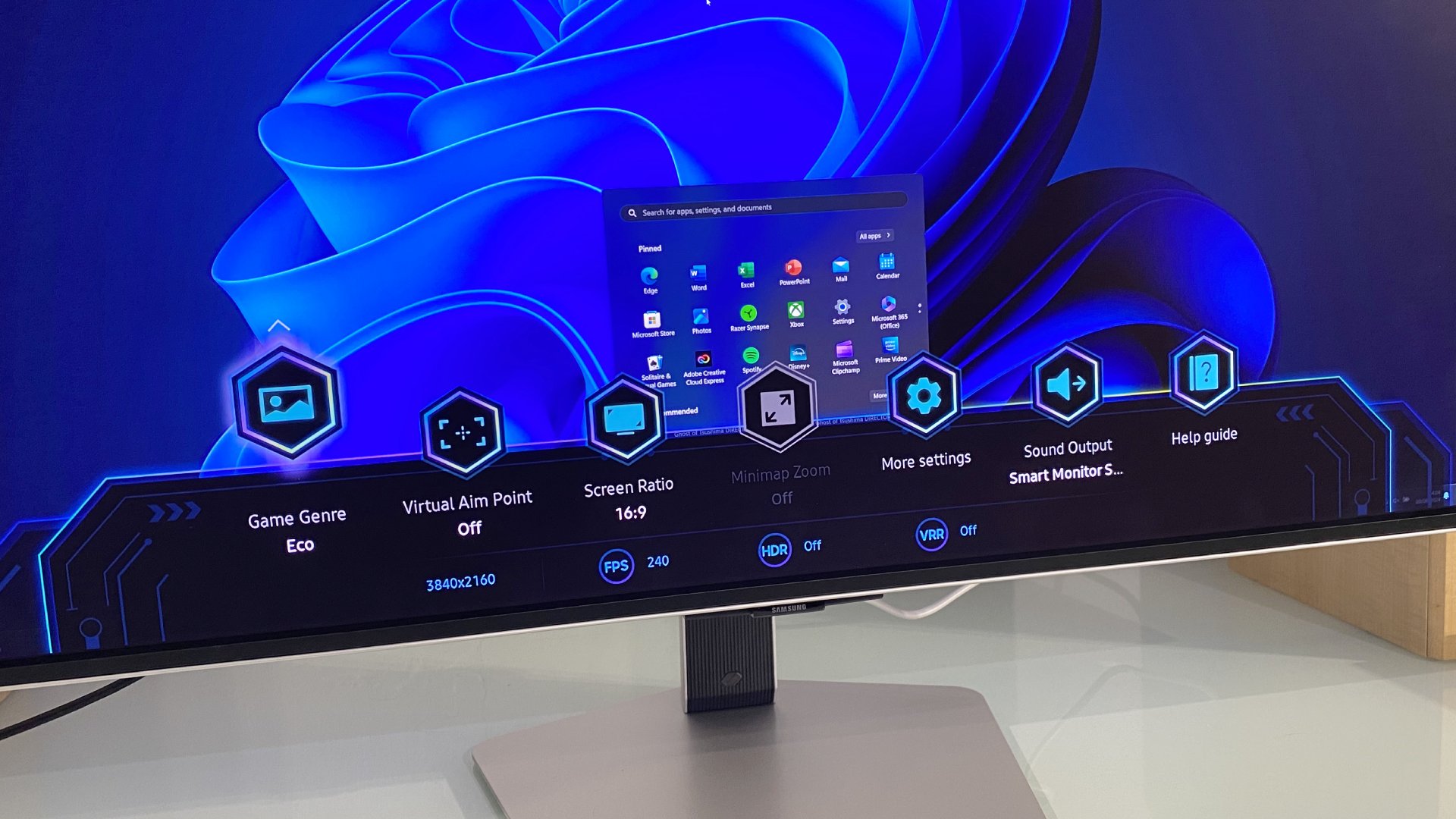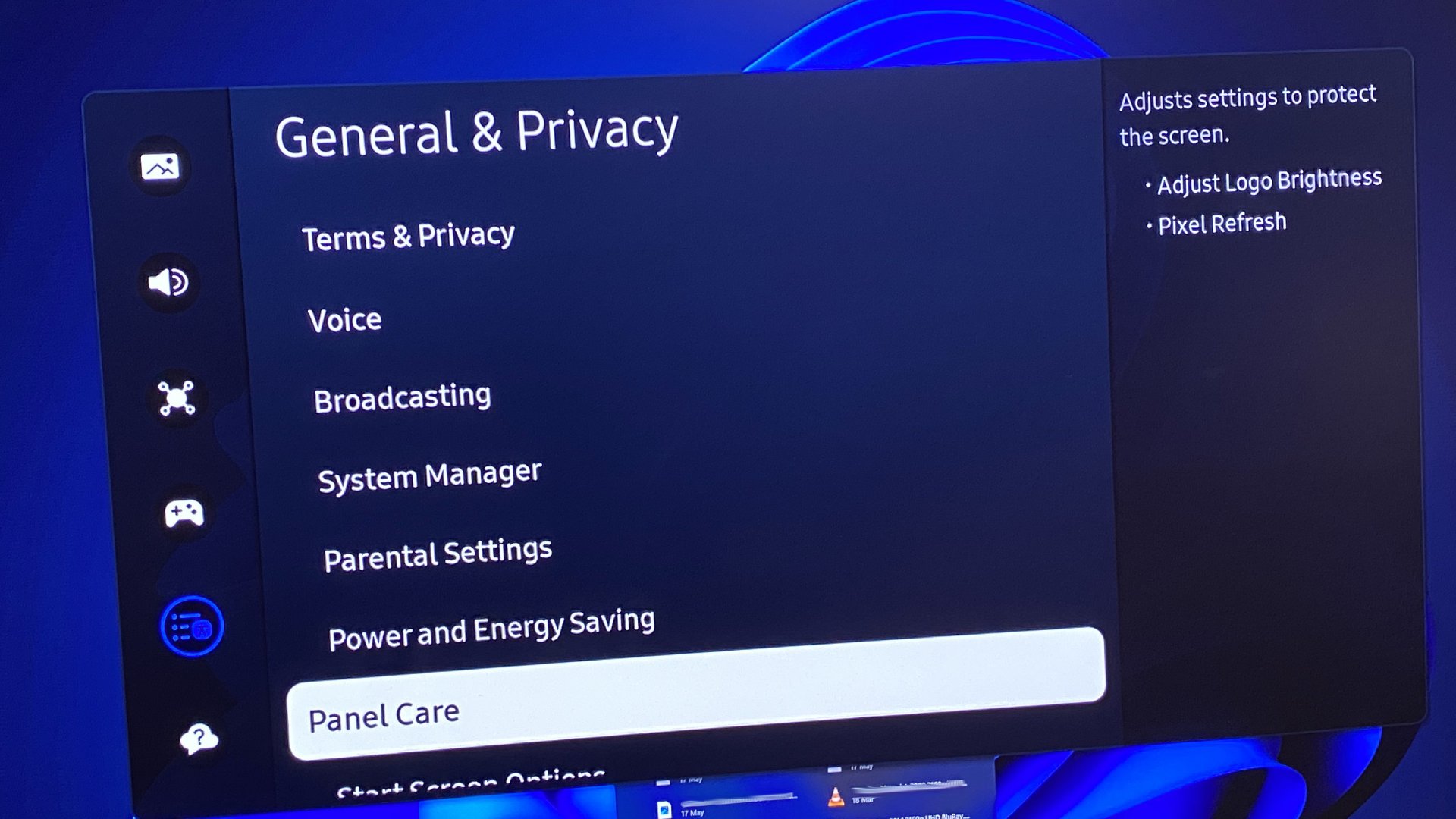Samsung Odyssey G8 OLED G80SD review

When it comes to peculiarly off-target premium PC displays, Samsung has form. With the new Samsung Odyssey G8 OLED G80SD, a 4K 240Hz OLED panel, the company stays true to that dubious tradition. This thing is baffling.
If you’ll forgive a digression and just as a quick reminder, perhaps the most egregious offender in Samsung’s back catalogue of monitors misses is the Neo G9, a 49-inch mini-LED monster that shipped with some seriously shonky firmware, has been updated numerous times since, but remains fundamentally broken. It’s hard to imagine what you’d think about all that had you forked out $2,000 for the thing.
At the same time, Samsung has also produced some frankly glorious displays, including the G9 OLED and the other Neo G9, the 57-inch dual 4K thing. And, yeah, that’s a lot of G9s. Samsung’s monitor branding is hopeless.
More broadly, it’s hard to know what to make of Samsung as an overall entity. On the one hand it’s a technological colossus, striding multiple segments from cutting-edge chip production to OLED display panels and high performance SSDs. It’s also one of the world’s leading smartphone, laptop, and TV makers.
Odyssey G8 OLED G80SD specs

Screen size: 32-inch
Resolution: 3,840 x 2,160
Brightness: 250 nits full screen, 1,000 nits max HDR
Color coverage: 99% DCI-P3
Response time: 0.03ms
Refresh rate: 240Hz
HDR: HDR10
Features: Samsung QD-OLED 3rd Gen panel, Adaptive Sync, 1x DisplayPort 1.4, 2x HDMI 2.1, SmartTV, phase-change cooling
Price: $1,299 | £1,099
It’s unique in that regard and is capable of some quite magical things. Meanwhile, it can’t sort out something basic like monitor firmware on a very expensive display. It’s all rather odd. Anywho, with that in mind, where does the new Samsung Odyssey G8 OLED G80SD fit into the tech triumph-or-tragedy spectrum?
You’ll probably have guessed by now it’s somewhere towards the wrong end of the scale. But hold that thought while we cover off some basic speeds and feeds. The Odyssey G8 OLED G80SD is Samsung’s take on the burgeoning 32-inch 4K OLED sector.
We’ve reviewed several such specimens already, including the Alienware 32 AW3225QF, Asus ROG Swift OLED PG32UCDM and MSI MPG321URX. All of them have actually used Samsung QD-OLED panels. Alternatives based on LG’s competing WOLED panels are coming, but have been a little slower to actually go on sale. Anyway, thus far the 4K OLED monitors we’ve reviewed share very similar attributes. And we’ve pretty much loved all of them.
After all, what’s not to like about uber-zingy, ultra-quick QD-OLED panel tech combined with crispy 4K pixel density? The first sign that Samsung’s own take on this class of monitor is going to be a bit different is its anti-glare coating. Every other entrant into this market has gone with a glossy coating for maximum contrast. But Samsung has opted for matte.

That’s surprising, because this monitor is stuffed to the gunnels with SmartTV features and is pitched at gamers, both of which tend toward a glossy coating. One can, of course, debate the merits of glossy versus matte. A matte option would be welcome. But offering this display exclusively with a matte coating is hard to get onboard with.
However, it’s that aforementioned SmartTV functionality where things really fall apart. The SmartTV functionality and interface absolutely dominates this display. And it pretty comprehensively spoils it from a PC user’s perspective.
The initial setup is a harbinger of the horrors to come.
It all starts from the first time you fire up the Samsung Odyssey G8 OLED G80SD. You can’t just turn it on and connect a PC. No, you must go through at least some of the SmartTV setup first, including some fairly silly prompts asking you to confirm that you’re connecting a PC to that Displayport interface.
That’s a one-time deal, of course, and were that the only issue it would hardly matter. Instead, it’s a harbinger of the horrors to come. The basic problem here is that Samsung has set this thing up to be friendly to general consumers, to work like a TV. Consequently, the monitor functionality is very deeply buried in various submenus and doesn’t conform to PC norms.

I am absolutely not exaggerating when I say it took over an hour before I could reliably select HDMI or Displayport without having to reboot the display when connecting a PC. Once you do get your PC’s desktop showing on this panel, it seems like there are countless settings menus, all accessed in separate, counterintuitive ways.
Actually, there are three main settings menus. There’s what is designed to be an idiot-friendly menu, then there’s a more advanced menu and finally the “Game Bar” menu which has various gaming-centric options and which, in turn, has its own “More Settings” submenu. To the best of my knowledge, the only way to reliably access the Game Bar is to press and hold the play/pause button on the bundled IR remote. Well, obviously.
The SmartTV gubbins make you terrified to touch absolutely anything.
The only reason why I know the Game Bar menu even exists is because it flashed up accidentally, how I do not know, before almost immediately disappearing. I was then down a rabbit hole of research to get it back. It also took me fully 20 minutes to find out if this monitor has any OLED care features (it does).
Anyway, as I write these words I am seriously considering therapy for the PTSD and anxiety I suffered every time I went near the OSD controls or the remote. Because both are hell bent on kicking you back into the SmartTV interface, which if you’re still struggling to understand how to get from that SmartTV gubbins back to the PC desktop makes you terrified to touch absolutely anything.
Now, you could dismiss all this as a steep learning curve, following which you just have a fantastic 4K OLED 240Hz beauty. But here’s the thing. The colour calibration in both SDR and HDR is slightly off. At least it is in the various image modes in all the countless menus and submenus I could find.
The thing is, I’m not absolutely 100% certain I didn’t miss something. As I said, the menus don’t conform to anything like the PC monitor norm and the result is a confusing mix of dumbed-down pseudo simplicity and deeply-buried complexity. Weirdly, the SDR colours are bang on if you connect a Mac, implying a specific profile for Apple computers. But PCs in SDR mode are clearly oversaturated and I simply could not fix that.
HDR content, meanwhile, mostly looks great, but again the colour balance is off and again I could not fix that. It’s a pity, because I think this might be the punchiest example of a 4K QD-OLED monitor yet, perhaps thanks to what Samsung calls its Dynamic Cooling System, which incorporates “pulsating heat pipes”.
It’s basically a phase-change heat pipe system built into the rear of the panel. Samsung says it’s five times better than the graphite sheets competing brands are using.
Oh, and then there’s the matte rather than glossy coating. Honestly, it’s okay. It does detract a little from that deeply, inky OLED contrast experience. But it also helps to mitigate the quantum-dot associated greyness these panels can suffer from in strong ambient light. Put it this way, were it the only issue it would be far from a deal breaker.
Buy if…
✅ You want 4K OLED awesomeness from the very source: This is Samsung’s own take on the 4K QD-OLED thing and it might just be the punchiest.
Don’t buy if…
❌ You value your sanity: The awful and almost inescapable SmartTV interface is simply wrong for a PC monitor.
That’s the thing. Buried somewhere in that craptastic, pointless SmartTV interface is a fantastic monitor. But Samsung has totally lost sight of the customer with this monitor. Nobody wants to pay $1,300 for a 32-inch TV. This is a monitor and only makes sense at that price as a monitor. Heck, even as a monitor it’s struggling at the price, given MSI’s offering goes for about $900 when you can get hold of one.
But Samsung has set it up primarily to be used as a TV and made it infuriatingly hard, and in some ways perhaps impossible, to get the most out of it with a PC. And so in the end, it’s absolutely, positively impossible to recommend.
Source link